How to fix the error of not being able to access CH Play on Android phones
1 Clear data of Play Store
If you can't log in on your Android phone, try clearing the data of the Play Store by:
Step 1 : Go to Settings on your phone, select Applications .

Step 2 : You find and select the Google Play Store item . Then, proceed to press the Clear data button, then try to access CH Play again to check.

2 Uninstall Play Store updates and clear Google Play Services cache
The simpler way to fix the error of not being able to access CH Play on Android is to uninstall this application and clear the cache of Google Play Services. Proceed as follows:
Step 1 : Go to Settings on your phone, select Applications > select Google Play Store > select Uninstall update button.

Step 2 : To clear the cache of Google Play Services on your Android phone, go to Settings > select Applications > select Google Play Services > press the Clear Cache button. After that, you proceed to download CH Play again to your device to use!
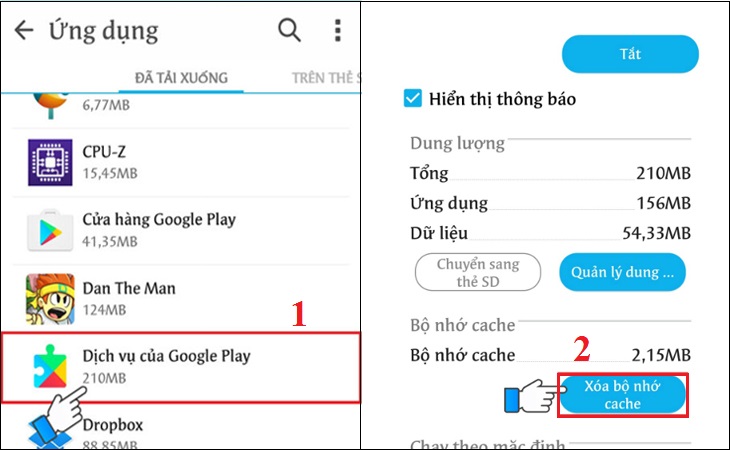
3 Delete the Google account on the device
You can also proceed to delete your Google account on your Android phone to fix the error of not being able to access CH Play by the following:
Step 1 : Go to Settings on your phone, select Accounts > select Google .
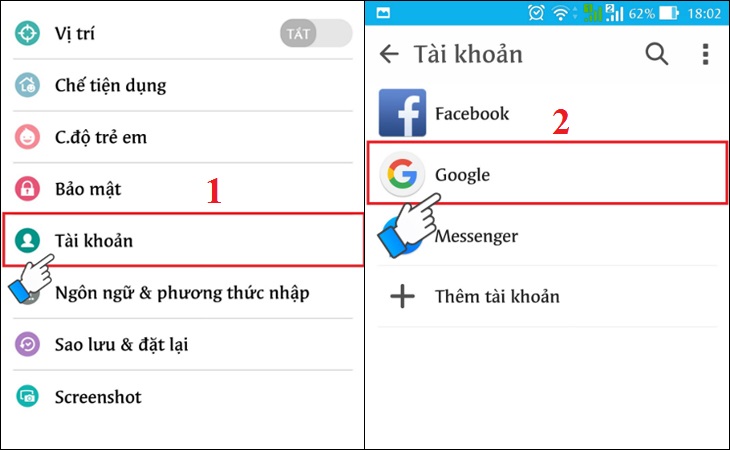
Step 2 : Click on the 3-dot icon on the top right of the interface, select Delete account . After deleting your account, try to go to CH Play to check and log in your Google account again before downloading apps for your phone.

4 Restore the phone to factory settings (reset)
If you don't do the steps above or haven't fixed the error, then try factory resetting your phone with these simple steps:
Step 1 : Go to Settings on your phone, select Backup & reset .

Step 2 : Select the item Reset to factory data > select Reset phone to start the device reset to factory settings.
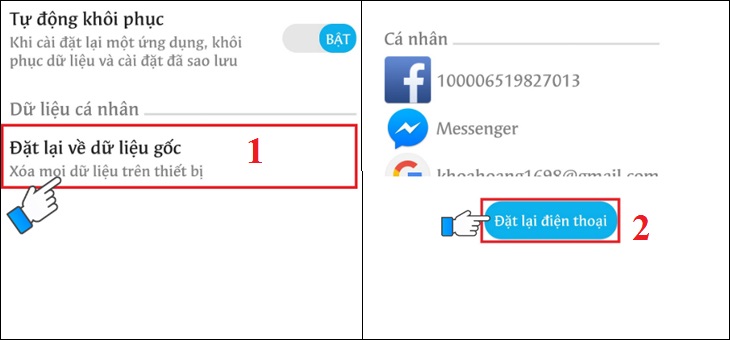
5 Check the date and time on the device
If there is a date and time error on Android phones, it is also the reason why you cannot access CH Play. So let's double check this issue as follows:
Step 1 : Go to Settings on your phone > select General management (or Additional settings ) depending on the Android line displayed.
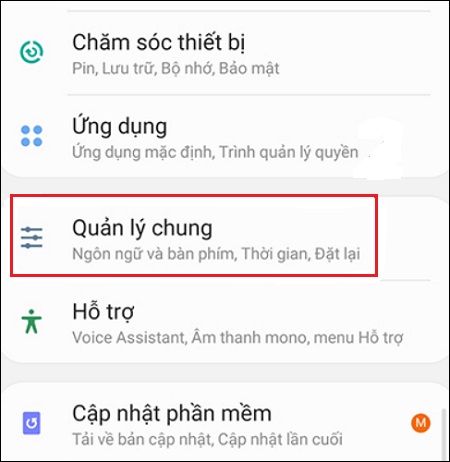
Step 2 : Select the Time item, you proceed to activate the Automatic Time item (or Use the date & time provided by the carrier ) depending on the phone's display. It is done!

Hope the above sharing has helped you to know how to fix the error of not being able to access CH Play on Android phones in detail and quickly!
The post https://meo.tips/using/how-to-fix-the-error-of-not-being-able-to-access-ch-play-on-android-phones/ appeared first on Meo.tips.
View more from Meo.tips:
Tips to help detect hidden cameras at motels and hotelsHow to broadcast wifi from iPhone
Just 5 seconds, you can remove the photo background professionally like using Photoshop! How to do it on laptop and phone
Deleting messages on Messenger via phone and computer is extremely simple
What are chia seeds? What effect? How to use chia seeds for good health
Distinguish common types of baking flour you should know
Great tips for preserving spices in the kitchen
How to properly dispose of excess cooking oil?
Fever temperature of babies and how to handle each level
6 simple tips for cleaning and polishing copper incense burners at home to welcome Tet
10 ways to clean the house and clean the floor quickly to welcome Tet
11 effective ways to repel flies in the summer you should "pocket" right away
How to properly wash clothes by hand is not sure you already know
5 types of cool sleeping mats for summer, the most popular today
4 ways to remove grease stains on clothes super fast and simple
3 simple tips to measure water temperature without using a thermometer at home
Tips to remove 502 glue from the skin quickly
what is network wallet? Why do so many people use it? Introducing some popular e-wallets today
What is hyperthermia? Manifestations and treatment of hyperthermia
Instructions for proper facial steaming to help treat acne and brighten skin
Nhận xét
Đăng nhận xét